Crafting Better Images: Understanding Midjourney Parameters and Shot Types
Apr 28
5 min read
0
1
0

Want more control over the images you create with Midjourney? Moving beyond simple text prompts means learning how parameters and shot types can guide the AI. Knowing a bit about these tools can help you get exactly the look and feel you want in your generated art.
This guide covers important syntax, key parameters, and common shot types used in filmmaking. Understanding these basics will make your Midjourney prompting much more effective.
Building Your Ideal Prompt
A good prompt structure helps Midjourney understand your vision. Try this five-part approach:
Type of image and emotion (e.g., cinematic, moody, gritty, realistic)
Composition (e.g., wide shot, close-up)
Character or image description (who or what is in the image? their details?)
Style (e.g., classic western, cyberpunk)
Extras (additional details like objects or background elements)
For example: A cinematic image, moody and gritty, ultra realistic. Wide establishing shot of a man, aged 50, in a red leather jacket with long black hair, looking into the distance. Style is classic western. Extras: holding a gun, herd of horses in background.
Tips for Clear Prompts
Avoid adding too many unnecessary details. Keep your main description focused. The AI works best with clear, simple input. Also, make sure your descriptive words don't conflict. Saying "gritty" and "happy bright cartoon" in the same prompt will confuse the system and give strange results.
Using the 'raw' setting in Midjourney can also help make sure the AI sticks closely to your specific prompt details.
Researching styles you want to use before prompting can also improve your results. Know what a "western style" looks like before you ask for it.
Essential Parameters and Syntax
Midjourney uses special commands, called syntax or parameters, to modify generations. While the web interface makes many settings easy, some handy ones still use the "--" syntax.
--repeat (or --r): This is useful for generating multiple variations of the same prompt much faster. Type --r followed by a number between 1 and 40. If you use --r 4, since Midjourney makes 4 images by default, you'll get 16 images (4 sets of 4).
Image Weight (using image prompts): When you include an image URL at the start of your prompt, you can tell Midjourney how much to base the result on that image's content (--iw). A weight of 0 means less influence from the image content, while 3 means more. Find this setting when using an image prompt.
Style Weight (using image prompts): Similar to Image Weight, but this tells Midjourney how much to follow the style of the image you provided (--sw). A weight from 0 to 1000 lets you adjust how much the AI copies the source image's look.
Negative Prompts (--no): Use this to tell Midjourney things you do NOT want in your image. For example, --no horses would try to prevent horses from appearing. It might take a few tries to work perfectly.
Prompt Weight (using ::): You can give certain words or phrases more importance than others by adding :: followed by a number. `sky::2 forest::1` means 'sky' has twice as much influence as 'forest'. This is helpful for guiding the AI when you have multiple elements.
Quality (--quality or --q): Adjusts the detail level. Values from 0.25 to 2. Higher numbers give more detail but take more processing time. The default quality is often sufficient with the AI's upscale features.
Using these parameters gives you finer control over the results. For users looking to manage prompts and parameters more efficiently, consider exploring TitanXT's Midjourney Automation Suite. It can help simplify managing these settings across many generations.
Using Shot Types in Your Prompts
Thinking like a filmmaker can make your images more dynamic and tell better stories. Use terms for common camera shots to guide Midjourney.
Common Shot Styles
Establishing Shot / Wide Shot: Shows the setting, like a city skyline. Gives context.
Medium Shot: Shows a person from the waist up. Good for showing interaction or action like pulling something from a pocket.
Close-up: Focuses tightly on a face or object. Builds intensity or highlights detail.
Extreme Close-up: Fills the frame with a tiny detail, like an eye or part of an object. Creates high intensity.
Over the Shoulder Shot: Shows a character from behind, looking at who or what they are interacting with. Good for conversations.
Low Angle Shot: Camera looks up at the subject. Makes the subject look powerful or dominant.
High Angle Shot: Camera looks down at the subject. Makes the subject look less powerful or vulnerable.
Drone Shot / Bird's Eye View: An overhead view, often used for establishing location or showing movement over an area.
Fisheye: A distorted wide-angle view. Can feel strange or unnatural; used to suggest a particular mood or point of view (like looking through a peephole).
Interview Shot / Asymmetrical: Subject is off-center, often looking towards the camera. Common for interviews or direct address.
Symmetrical Shot: Composition is balanced, often with the subject in the center. Can feel deliberate or stylized.
Adding a shot type to your prompt provides important compositional direction. For example, "cinematic image of a lone figure on a hill, low angle shot."
Lens Types and F-Stop Basics
For even more specific visual control, you can include camera lens details in your prompt. While not everyone uses this, it can help fine-tune focus and perspective.
[LI]Millimeters (mm): Refers to the focal length of a lens.
Lower numbers (e.g., 10mm, 24mm) mean a wide-angle lens, capturing a large scene.
Higher numbers (e.g., 85mm, 200mm) mean a telephoto lens, compressing the scene and making subjects appear closer, often used for portraits or distant objects.
[/LI]
[LI]F-Stop (f/): Controls the "depth of field" – how much of the image is in focus. It also controls the amount of light entering the lens.
Smaller f-stop numbers (e.g., f/1.8, f/2.8) mean a shallow depth of field. Only a small part is in sharp focus (like a person's face), and the background is blurry. This draws attention to the subject.
Bigger f-stop numbers (e.g., f/8, f/20) mean a large depth of field. More of the image is in sharp focus, from front to back. This is good for showing a subject clearly within their environment.
[/LI]
[/UL]
By specifying something like "shot on a 35mm lens, f/2.8", you guide Midjourney to create a medium shot with a slightly blurred background.
Experimenting with these technical terms can push your Midjourney creations to a new level. If you find yourself working with these concepts often and want smoother workflows, exploring automation options could be beneficial. Learn more about how TitanXT's Midjourney Automation Suite can help manage complex prompting tasks.
Conclusion
Moving beyond basic prompts in Midjourney involves understanding the tools available to you. Learning about parameters like --repeat and --no, along with filmmaking concepts like shot types, lens focal lengths, and f-stops, gives you greater precision.
By using these elements, you can create images that better match your creative vision. Keep practicing and experimenting with these techniques!