Easy Steps to Start Creating Images with Midjourney
Apr 30
3 min read
0
0
0

Midjourney is a very powerful tool for creating images using artificial intelligence. Unlike some other tools, Midjourney works through Discord. This means you need to follow a few specific steps to get started and generate your first AI images.
Why You Need Discord for Midjourney
Midjourney runs on Discord. This platform acts as the interface where you send text prompts to the AI and receive your images. You will need a Discord account to use Midjourney at all.
Your First Steps: Setting Everything Up
Here are the key steps to begin your image creation journey with Midjourney.
Create a Discord Account
If you don't have Discord, you need to make an account first. Go to the Discord website, click sign up, and fill in your details. You'll get an email to set up your password.
Verify Your Email
Check your email inbox (and maybe spam folder) for a verification email from Discord. Click the link in that email to confirm your account. This step is important to use Discord fully.
Choose a Midjourney Plan
Midjourney requires a subscription. Go to the Midjourney website and find the subscription options. At the moment, there isn't a free trial. The basic plan is a good starting point, costing $10 monthly. You can select a plan and provide your payment information to proceed.
Join the Midjourney Server
Now connect Midjourney to your Discord. Go to the Midjourney website or use the specific Discord invite link (discord.gg/midjourney). Accept the invite to join the official Midjourney server on Discord. If the server doesn't show up automatically in your Discord list, you can manually add it by clicking the plus button, selecting "Join a server," and pasting the invite link.
Generating Your First Images
After joining the server, look on the left sidebar for channels. You will see rooms like "newcomers" or "newbies." Click into one of these channels. These are public rooms where many users are creating images.
In the message box at the bottom, type `/imagine`. A box will appear. Then, type your text prompt describing the image you want to create. For example, you could type "an astronaut riding a horse on the moon." Press Enter.
Midjourney will start working on your request. In a few moments, you will see four initial versions of your image based on your prompt. Note that in the public rooms, you will also see images others are generating along with their prompts.
Managing many prompts and images can be complex. It might be useful to have a tool that helps you organize and automate your Midjourney tasks. Check out the TitanXT Midjourney Automator.
Working with Your Generated Images
Once your images appear, you have options.
Viewing Your Results
Since you are in a public channel, your images will be visible to everyone. To see only your images, click the "Inbox" button at the top of Discord and select "Mentions." This filters the view to show only the images Midjourney has generated for you.
Upscaling and Variations
Below your image grid, you will see buttons labeled U1, U2, U3, U4 and V1, V2, V3, V4. U buttons (Upscale) let you create a larger, more detailed version of a specific image (1 is top-left, 2 top-right, 3 bottom-left, 4 bottom-right). V buttons (Variations) create four new images similar in style and composition to the selected image.
Regenerating Images
If you don't like any of the four starting images, you can click the circular arrow button (Regenerate) below the image grid. Midjourney will generate four new images based on the same prompt.
Downloading and Deleting
To download an image, first upscale it using the U button. Then, click the "Jump" button associated with the upscaled image to go to its location in the chat. Click the image to open it fully, then click the "web" button to see it on the Midjourney website. From there, you can download it. To delete an image job, find the image message, click the three dots (...), go to Apps, and select "Cancel Job."
Private Mode
By default, all images you create in the public channels are visible to other users. If you want to create images privately, you need to subscribe to a higher-tier Midjourney plan that specifically includes the private mode option.
Handling many images, variations, and upscales for different projects can become time-consuming. A tool to help manage this could greatly improve your workflow. Explore the TitanXT Midjourney Automator.
Conclusion
That covers the basic steps to get started with Midjourney on Discord, from setting up your accounts to generating and managing your first images. Dive into the public channels, see what others are creating, and start experimenting with your own prompts.
Ready to take your Midjourney work to the next level? A tool that automates repetitive tasks could save you significant time. Learn about automating Midjourney tasks.