Get More From Midjourney: Essential Parameters Explained
Apr 28
4 min read
0
0
0

Ready to take your Midjourney images to the next level? Understanding a few key parameters can make a big difference. These simple additions to your prompts let you control everything from image shape to variety and style. Let's look at some must-know parameters.
Change Your Image Shape with Aspect Ratio
The aspect ratio sets the width and height of your generated picture. It's written as two numbers separated by a colon, like width:height.
By default, Midjourney uses a 1:1 aspect ratio, making your images square. But you can easily change this.
To use a different shape, add [--ar] followed by your desired ratio at the end of your prompt. For example, [--ar 2:3] makes the image taller than it is wide. If you want an image twice as wide as it is tall, use [--ar 2:1].
Why use different ratios? Square images (1:1) aren't always best for prints or phone screens. Ratios like 2:3 or 3:2 work well for vertical or horizontal prints, while 4:5 or 5:4 are good choices for social media. Think about where your image will be used.
Keep in mind that older Midjourney versions (like v4) had more limits on aspect ratios. Newer versions offer much more flexibility.
Add Variety with the Chaos Parameter
Sometimes when you run a prompt, all the results look very similar. If you want Midjourney to give you a wider range of ideas, you need the Chaos parameter.
Add [--chaos] followed by a number from 0 to 100 at the end of your prompt.
A low chaos value (close to 0) means the images in your grid will be very similar.
A high chaos value (closer to 100) tells Midjourney to generate more diverse and sometimes unexpected results.
The default chaos value is 0. Increasing it encourages Midjourney to try different compositions, styles, and details based on your prompt.
Use [--chaos] when you are exploring ideas for a prompt and want to see a broad spectrum of possibilities rather than minor variations of one concept.
Managing many prompts and parameters like aspect ratio and chaos can get complex, especially for multiple projects. A tool designed for automation can make this much easier. Check out the Midjourney Automation Suite from TitanXT to streamline your workflow.
Separate Ideas with Multi-Prompting
Normally, Midjourney treats all the words in your prompt as one idea. For example, "hot dog" means the food. But what if you wanted images of a dog that was hot (temperature-wise)?
You can separate different ideas in your prompt using the double colon [::]. Putting [::] between words or phrases tells Midjourney to treat them as distinct concepts.
For example, "hot:: dog" will give you images that include the idea of "hot" (like fire or heat) and the idea of "dog," but they won't be combined into the food item.
You can also tell Midjourney which concept is more important by adding a number after the double colon. The number acts as a weight. "hot::2 dog::1" means the concept of "hot" is twice as important as "dog" when creating the image. The ratio is what matters, so "hot::200 dog::100" works the same way.
Using [::] lets you combine unrelated concepts or emphasize certain parts of your prompt.
Create Patterns with the Tile Parameter
Want to make seamless repeating patterns? The [--tile] parameter is what you need.
Simply add [--tile] to the end of your prompt. Midjourney will generate images designed to repeat perfectly side-by-side, creating a continuous pattern.
Once you have your tiled image, you can easily test how it looks as a pattern. There are many free online tools (like pattern checkers) where you can upload or paste your image to see it tiled and even adjust the scale.
This parameter is great for creating backgrounds, textures, or designs for fabrics and wallpapers.
Get Realistic Images with Raw Mode
Midjourney's image style has changed over versions. Version 5 was known for defaulting to photorealistic images, while Version 5.1 went back to a more artistic, stylized look (similar to v4).
If you are using Midjourney version 5.1 and want realistic photos, you can use Raw Mode.
You can turn on Raw Mode in your settings by typing [/settings] and choosing the option. Alternatively, you can add [--style raw] to the end of your prompt if you are already using v5.1.
With Raw Mode active, Midjourney minimizes its automatic style adjustments, aiming for a more true-to-prompt and realistic visual.
Handling various styles, aspect ratios, and modes manually for every prompt can be time-consuming. Streamline your image generation process and manage these settings more efficiently with a dedicated tool like the Midjourney Automation Suite.
Enhance Niji Images with Built-in Styles
Midjourney's Niji mode (specifically version 5) is fantastic for creating anime and illustration styles. By default, it often produces a detailed but somewhat standard modern anime look with softer colors.
Niji version 5 offers extra style options to give your anime images more variety:
Cute: Generates images with a playful, charming cartoon feel.
Expressive: Often results in images with bolder lines, increased contrast, and a look that can feel more Western-influenced.
Scenic: Focuses on creating more detailed and complete backgrounds, giving characters more context.
To use these, add [--style] followed by the style name (cute, expressive, or scenic) to your Niji prompt. For instance, [--style expressive].
These styles help you move beyond the default Niji appearance and find the perfect look for your anime creations.
Ready to Create?
Adding parameters to your Midjourney prompts is a simple way to gain more control and explore greater creative possibilities. Experiment with aspect ratios, chaos, multi-prompting, tiling, raw mode, and Niji styles.
As you start using more parameters and generating batches of images, things can get busy. Tools are available to help you manage your generations more effectively. Consider exploring options like the TitanXT Midjourney Automation Suite to simplify and speed up your creative process.
Have fun exploring new looks for your images!