How to Design Your Ecommerce Website with Midjourney AI
May 2
6 min read
0
2
0

Want your Shopify store to look different? Imagine designs that pop, created not by a designer, but by AI. This post shows you how to use Midjourney AI for unique website layouts, polish them in Photoshop, and build your dream store in Shopify using a page editor.
Step 1: Create AI Designs with Midjourney
The first step is generating design ideas using Midjourney. This AI tool creates images based on text descriptions you give it.
Go to the Midjourney website and join the beta. This will give you an invite to their Discord server. Accept the invite to get access to the server.
Inside Discord, find one of the newbie rooms designated for new users. Here, you'll see many people generating images. To start your design, type `/imagine` followed by a space. Then, enter your text prompt describing the kind of website design you want.
For example, you could type: `website UI UX shoes e-commerce full page`. Press Enter. Midjourney will then start creating four variations based on your prompt.
Since many people use the public rooms, your designs might move up the feed quickly. Keep an eye out for your results. You can run the same prompt again for completely new options or add more details like colors (e.g., `website UI UX shoes e-commerce full page orange and blue`) to influence the outcome.
The public Discord server can be very busy. To get a less crowded experience, you can use Midjourney in a private server, like the one mentioned in the video or your own. This lets you focus on your own design generations without constant scrolling.
Creating website designs this way is great for generating ideas and seeing possibilities you might not have considered. You can experiment with different prompts for various store types, like a milkshake store, by using prompts like `website UI UX e-commerce milkshake full page`.
Sometimes Midjourney might generate mockups (a screen with the website inside) instead of a flat full page. Look for designs that show the full page layout, as they are easier to work with later.
Keep generating options until you find a few designs you really like. Don't be afraid to run the same prompt multiple times or tweak it slightly.
Once you have a design you like, you can upscale it using the 'U' buttons (U1, U2, U3, U4 correspond to the four images). Upscaling creates a higher-resolution version. You can also create variations of a specific design using the 'V' buttons (V1, V2, V3, V4) if you want to see similar concepts.
After upscaling, save the high-quality image. This image contains the visual elements for your website layout.
Speeding Up Your Midjourney Process
Generating and managing many Midjourney designs manually can take time. Consider using an automation tool designed for Midjourney. The Midjourney Automation Suite from TitanXT can help you streamline your process, generate multiple variations efficiently, and keep track of your best designs.
Step 2: Prepare Design Elements in Photoshop
Now that you have your design image, you'll use Photoshop (or a similar photo editor) for some simple edits to isolate elements.
Open Photoshop and drag your saved Midjourney image into it.
Look at the design. Identify key sections like the main banner area, product display areas (like carousels), and text blocks. This helps you plan your layout.
Crop and Clean the Main Banner
Use the Crop tool to select just the main banner area of the image. Press Enter to crop.
Often, AI-generated designs include placeholder text, shapes, or elements you don't need in the final website. Use the Spot Healing Brush tool to quickly remove these.
Simply brush over the unwanted text, circles, or objects, and Photoshop will blend the area.
Once the main image area is clean, save it. Go to File > Export > Save for Web. Choose JPEG format. Check the file size. If it's too large (e.g., over 500KB for a large banner), lower the quality settings slightly (e.g., to 60%) until you get a good balance of quality and file size (e.g., under 200KB for a large image). Save the image.
Extract Product Images
Open the original Midjourney design image in Photoshop again.
Use the Crop tool to isolate one of the product sections.
To select the product itself, go to Select > Subject. Photoshop will attempt to select the product automatically.
Refine the selection if needed using the Quick Selection tool. Use the Select and Mask area for more precise edges, but simple adjustments are often enough.
Copy the selected product (Ctrl+C or Cmd+C) and paste it into a new layer (Ctrl+V or Cmd+V). You can hide the original layer to see the cutout.
Crop the canvas around the product image to make the file size smaller and keep all product images consistent in shape later.
Save the product image with a transparent background. Go to File > Export > Save for Web. Crucially, select PNG (PNG-24 is often a good choice). The checkerboard pattern behind the product indicates transparency. Choose PNG to keep this Transparency. Save the image.
Repeat this extraction process for any other product images you want to use from the design.
Step 3: Build Your Shopify Store in a Page Editor
With your AI-designed images ready, it's time to build your store in Shopify. We'll use a page editing app like PageFly, which provides easy drag-and-drop tools.
Install a page builder app from the Shopify App Store (like PageFly, linked in the video description). Open the app in your Shopify backend.
You can choose to create different types of pages like Homepages, Product Pages, etc. Select Homepage.
Page editors often provide templates, which are a great starting point. But to use your custom AI design, you'll start from scratch (blank template).
Setting Up the Layout with Rows and Columns
Start by adding a "Row." Rows help divide your page into horizontal sections (like your banner section, product section, etc.). Add another row below the first.
Make the top row "Full Width." This ensures background elements like colors or images stretch across the entire screen width.
Inside the full-width row, add another row. This inner row will act as a container to keep your core content centered and at a readable width (e.g., 1200 pixels wide).
Select the outer, full-width row. Go to the Design settings and add a background color that matches your AI design (e.g., that specific blue color).
Select the inner, container row. You might need to divide this row into columns to match your design layout (e.g., two-thirds for the image, one-third for text/buttons). You can add more subdivision rows inside this container row if needed for more complex layouts.
Adding Background Images and Content
Select the specific inner row or column where you want to place your main banner image. Go to Design > Background. Choose "Image" and upload the main banner image you saved from Photoshop.
Under "More Settings" for the background image, adjust its position (e.g., "Left") and behavior (e.g., "Contain," "No Repeat"). Expand the size of the row/column to contain the image as you designed it.
Using the image as a *background* is important because it allows you to place other elements like text, buttons, and other images *on top* of it.
Now you can add elements like text blocks (for your headline and description) and button elements (for a call to action like "Shop Now"). Drag these elements into the appropriate columns or sections within your layout.
You can divide rows into multiple sections (like three sections) to position text on one side, leave a gap, and place a button on the other, mirroring your AI design.
Continue building out the rest of your page, adding sections for product carousels (using the PNG product images you saved), testimonials, or other content based on your Midjourney design inspiration.
Enhance Your Shopify Automation
As you build your store, consider where else automation can help. Just like Midjourney generation can be automated, other parts of your Shopify workflow could be too. Explore tools that integrate with your store to save time.
For help with your Midjourney creative process, check out the Midjourney Automation Suite from TitanXT. It can help you generate more ideas, faster.
Conclusion
By combining the creative power of AI like Midjourney for initial design concepts, the precision of tools like Photoshop for preparing assets, and the flexibility of a Shopify page editor, you can create truly unique online stores that stand out. This process allows you to translate imaginative AI visuals into a functional ecommerce site. Give it a try and see what amazing designs you can bring to life for your Shopify store.