Mastering Midjourney: A Beginner's Guide to AI Image Generation
Apr 21
4 min read
0
1
0

Midjourney is a powerful AI content generator that lets you create images from text prompts within a Discord environment. While there's no longer a free version, a subscription unlocks a world of creative possibilities. This guide will walk you through the basics, from setting up your server to crafting compelling prompts.
Getting Started with Midjourney
Before diving into image creation, you'll need to set up Midjourney. Here's how:
Install Discord
Download and install Discord on your computer and create an account. Midjourney operates within the Discord platform, so this is your first step.
Join the Midjourney Beta
Visit the Midjourney website and click "Join the Beta." This creates a Midjourney account and links it to your Discord account.
Explore Newbie Rooms (Optional)
The Midjourney server has several "newbie" rooms where you can experiment and see how others are using the bot. This is a great way to get inspiration.
Create a Private Server (Recommended)
For more privacy, create your own Discord server. Click "Add a Server" on the left, then "Create My Own."
Add the Midjourney Bot to Your Server
Find the Midjourney bot, click on it, and select "Add to Server" to integrate it into your private server. Now you're ready to start generating images!
Remember that images generated with Midjourney are public unless you have a plan that includes Stealth Mode.
Understanding GPU Time and Subscription Plans
Each image you generate consumes GPU time, which is determined by your subscription plan and the performance mode you choose (Relax, Fast, or Turbo). Relax mode offers unlimited GPU time with a Standard subscription, allowing you to create without limits.
Crafting Effective Prompts
Midjourney uses textual prompts to generate images. These prompts consist of a main command (/imagine), a description, and optional parameters for customization.
Basic Image Generation
Use the `/imagine` command followed by a description. For example: `/imagine fruit basket`. Midjourney will generate four image variations based on your prompt.
Upscaling and Variations
After generating images, you can upscale a specific version (U1-U4) to increase its resolution. You can also use the Variation buttons (V1-V4) to remix an image and refine its style or details.
Saving Your Images
To save an image, click "Web," then the three dots in the top right corner, and select "Download." The image will be saved as a PNG file with a default size of 1024x1024 pixels.
Tips for Writing Great Prompts
The key to getting the best results from Midjourney is writing detailed and descriptive prompts. Here's a breakdown of what to include:
Subject: What is the main focus of the image?
Environment/Background: Where does the subject exist?
Style: What artistic style should be used (photography, illustration, painting, etc.)?
Details: Add specifics like vibe, lighting, and colors.
For example: `/imagine girl over hills in a colorful style`. You can then use variations to change the style, such as `/imagine girl over hills in a realistic black and white photo`.
Advanced Techniques
Image Editing Options
Once you've selected a final image, Midjourney offers several editing options:
Vary (Strong): Significant edits while maintaining the original mood.
Vary (Subtle): Minor modifications.
Vary (Region): Edit specific areas of the image by selecting a region and providing a new prompt.
Upscale: Increase the image size.
Zoom Out: Zoom out from the image.
Pan: Extend the image in a specific direction.
Reverse Prompting
Use the `/describe` command and upload an image to have Midjourney generate possible prompts that match it. This is useful for understanding how prompts are structured and for generating similar images.
Prompt Optimization
The `/shorten` command helps you optimize your prompts by removing unnecessary words. Always double-check the shortened prompt to ensure it still captures your desired subject.
Multiprompting
Specify multiple subjects using two colons. For example, `bed:: clothes` will generate images featuring both beds and clothes. You can also add a number after the colons to emphasize one subject over another (e.g., `bed::2 clothes`).
Permutation
Generate arrays of images using a list of options in brackets, separated by commas. This works in Turbo Mode only.
Image References
Use real images as references by including their link next to the `/imagine` command. You can also upload an image and copy its link to use it as a reference.
Image Blending
The `/blend` command allows you to upload up to five images and mix them together in style and content.
Understanding Command Parameters
Command parameters are keywords or letters added at the end of your prompt (after two hyphens) to modify the image generation. Here are some key parameters:
`--version (v)`: Select a different AI algorithm version.
`--style raw`: Generate images that better match your prompt.
`--stylize (s)`: Balance creativity with prompt accuracy (values from 0 to 1000, default is 100).
`--chaos (c)`: Increase randomness (values up to 100).
`--quality (q)`: Set generation quality (values between 0 and 1).
`--no`: Add negative prompts to exclude elements.
`--tile`: Create patterns or textures.
`--weird`: Add strange and eccentric elements (values from 0 to 3000).
`--aspect (ar)`: Set the aspect ratio (e.g., `--ar 16:9`).
`--seed`: Control randomness with a seed number for consistent results.
Experiment with these parameters to fine-tune your images and achieve unique results. For more detailed information, refer to the official Midjourney documentation.
Want to take your Midjourney experience to the next level? Check out the Midjourney Automation Suite from TitanXT! It can help you automate tasks and enhance your creative workflow.
Additional Useful Commands
` /info`: Check your account and subscription status.
`/settings`: Configure your default generation settings, such as algorithm model, Public Mode, Variation level, and performance mode (Relax, Fast, or Turbo).
You can also use the `/settings` command to choose a different AI model, such as the Niji model for anime, manga, or cartoon styles.
Resources for Further Learning
Midjourney Documentation: Tutorials and step-by-step instructions.
Promptomania: A community for AI image generation enthusiasts.
Ready to unlock the full potential of Midjourney? The Midjourney Automation Suite from TitanXT is your key to streamlining your creative process and generating stunning visuals with ease.
Conclusion
Midjourney is a versatile tool for AI image generation, offering a wide range of options for creating unique and compelling visuals. By understanding the basics of prompt writing, utilizing command parameters, and exploring advanced techniques, you can unlock its full potential. Dive in, experiment, and unleash your creativity!
Don't forget to explore the Midjourney Automation Suite from TitanXT to enhance your workflow and take your Midjourney creations to new heights. Happy creating!