Midjourney: Copy Any Image's Look or Match Its Style
Apr 28
4 min read
0
10
0

Have you ever seen a picture and wished you could create something almost exactly like it? Or maybe you love an artist's style and want Midjourney to use that look on your own ideas? Now you can. Midjourney V7 offers powerful ways to recreate images and capture specific styles. This guide breaks down the different levels of making Midjourney images look like others you've seen wherever you saw them.
Level 1: Getting the Basic Idea
The first step in recreating an image is to tell Midjourney about its main features. This is the basic way. You don't aim for an exact copy here. You just want to get the main feel of the image, like the subject, the setting, and basic colors.
Here's how you do it:
First, upload the image you want to recreate into Midjourney. You can use the image icon or just drop the file in.
Once uploaded, use the `describe` command. Click on the picture's info button and choose "Describe." Midjourney will look at the image and give you a few different text ideas or keywords that describe it.
Pick one or more of these descriptions by clicking on them. These will become the text for your prompt.
Generate a new image using the text prompt you got from the `describe` command.
Keep in mind, this method focuses on describing the image with words. The results will likely match the description but won't be a pixel-for-pixel copy of the original picture. It's a good start for getting close but isn't for exact duplicates.
Level 2: Getting a Near Perfect Match
If your goal is to make Midjourney produce something that looks very, very close to an existing image, you need a more direct method. Instead of just telling Midjourney about the image, you show it the image directly.
This involves using the image itself as part of your command. You drag and drop the image you want to copy into the prompt bar before your text description.
The standard text description is still there, but you also add the image. The key setting here is the image weight parameter, written as `--iw`.
`--iw` takes values from 0.5 up to 3.
A low value (like 0.5) means your text words are more important than the image reference.
A higher value (like 3) tells Midjourney to really focus on the visual information from the image you provided. It prioritizes how the picture looks above the text you wrote.
By using the image directly and increasing the `--iw` value, you push Midjourney to make the new picture look much more like the original image you started with. This is how you get very close matches.
Making images that match a specific look can involve many steps and prompts. For power users or those wanting speed, consider using a tool that can manage and automate your Midjourney tasks. Check out the Midjourney Automation Suite at TitanXT to help streamline your workflow and get consistent results faster.
Level 3: Copying a Consistent Style
Sometimes you don't want to copy a specific picture, but rather the artistic style or feel of an image or a set of images. This is about capturing the overall vibe, not just the subject.
Midjourney offers several ways to carry a style from one image to another, even if the subject changes.
Using an Image as a Style Guide
Similar to level 2, you can use an image as a reference, but this time you're telling Midjourney to use the image's *style*, not just copy its look directly. You use the image prompt feature again, but your focus is on capturing the artistic feel. You usually *don't* need a high `--iw` value here unless you want the subject to also resemble the reference image.
Think of this as giving Midjourney a visual example of the art style you want for your new picture.
Creating a Moodboard
For even greater style consistency across many images, you can build a moodboard. This is a group of reference images (ideally around 20 images with a similar look) that you curate.
Go to the personalized settings in Midjourney.
Create a moodboard profile.
Add images. You can upload your own, use links, or pull from your Midjourney gallery.
Once you have a moodboard, Midjourney gives you a special code. You can add this code to any prompt. Midjourney will then aim to make the new image match the overall style of the images in your moodboard.
Using a moodboard helps you create a consistent visual brand or style for a series of pictures, even with different subjects.
Applying Universal Style Codes
Many Midjourney users share specific style codes they've discovered or created. These codes capture unique artistic looks. You can often find these shared on social media platforms like Twitter.
If you find a style code you like, you can simply copy it and add it to your prompt. Midjourney will use the style linked to that code to generate your image.
This makes it easy to try out interesting visual styles shared by others or to quickly apply a known style without creating your own references.
Getting your Midjourney output to consistently match styles or replicate images can take trial and error. Tools designed for automation can help manage these processes. Explore the Midjourney Automation Suite by TitanXT to streamline your work and achieve desired looks more efficiently.
Conclusion
Midjourney V7 gives you great power to control your image output. Whether you need to get the basic look with descriptive words, create a picture that's almost identical to an existing one using image weight, or apply a consistent artistic style through image references, moodboards, or style codes, the tools are available. Experiment with the different levels to find the best way to achieve the results you want.
Making your Midjourney workflow smoother can make a big difference, especially when working on projects that need a similar feel or look across many generations. To speed up your image creation and style matching, consider using a dedicated tool like the Midjourney Automation Suite from TitanXT.