Unlock the Power of Midjourney: A Complete Guide to Parameters
Apr 22
4 min read
0
0
0

Midjourney is an amazing tool that turns your text into images. When you type a prompt, Midjourney uses its default settings. These settings control things like how wide or tall your image is and which model to use. But what if you want to change these settings? That's where parameters come in. They let you customize your images. Let's explore the world of Midjourney parameters and see how they can improve your creations.
Understanding Midjourney Parameters
Parameters are special commands you add to your prompts. They start with two dashes (--), followed by the parameter name and its value. For example, if you want a taller image, you can use the aspect ratio parameter like this: --ar 3:4. This tells Midjourney to create an image that is 3 units wide and 4 units tall, instead of the default square shape. Remember, parameters always go at the end of your prompt, and you can use multiple parameters by separating them with spaces.
Ready to take your Midjourney experience to the next level? Check out the Midjourney Automation Suite from TitanXT. It's designed to help you automate and enhance your workflow, so you can focus on creating stunning images.
Key Midjourney Parameters
Version: Choosing Your Midjourney Model
The version parameter lets you pick which Midjourney model to use. Each model has its own style and way of understanding prompts. To use a specific model, add --version or --v followed by the model number to your prompt. For example, --v 5 will use the V5 model. Here are some current model options:
--v 3: Uses the V3 model.
--v 4: Uses the V4 model.
--v 5: Uses the V5 model.
--v 5.1: Uses the V5.1 model.
--v 6: Uses the V6 model.
--v 6.1: Uses the V6.1 model.
You can also use older models like --test and --testp, or anime-focused models with --ni followed by the model number. Experiment with different versions to see how they change your results.
Aspect Ratio: Shaping Your Images
Aspect ratio is the width-to-height ratio of your image. The default is 1:1 (square). To change it, use --ar followed by the ratio. For example, --ar 16:9 creates a widescreen image. You can use whole numbers, but there are limits to how tall or wide your images can be, especially with the V6 models.
Chaos: Adding Variety to Your Creations
Chaos affects how diverse the images in your grid are. The default value is 0. To increase variety, use --chaos or --c followed by a number up to 100. A higher number means more diversity. For example, --c 5 can add a bit of randomness to your results.
Style: Refining the Aesthetic
Midjourney offers several style-related parameters to fine-tune the look of your images:
Stylize (--stylize or --s): Controls the strength of Midjourney's default aesthetic. The default is 100, and the range is 0 to 1000. Higher values give more stylized results but may reduce prompt accuracy.
Style Reference (--style_reference or --sref): Applies the style of a reference image to your results. You can use image URLs, style codes, or the word "random". Style Weight (--sw) controls the strength of the style reference, with a default of 100 and a range of 0 to 1000.
Style (--style): Lets you minimize Midjourney's influence on the results. Using --style raw can be helpful for more photorealistic images.
Want even more control over your Midjourney creations? The Midjourney Automation Suite from TitanXT offers advanced tools and features to help you fine-tune every detail.
Quality, Speed, and Repeat: Optimizing Generation
These parameters control how Midjourney generates your images:
Quality (--quality or --q): Controls how much time Midjourney spends generating the image. The default is 1. Lower values are faster but less detailed, while higher values are slower but more detailed.
Speed (Turbo, Fast, Relax): Turbo and Fast use your fast GPU hours, while Relax does not. You can set your default speed in the settings, but you can override it with parameters.
Repeat (--repeat or --r): Runs the same prompt multiple times. This can only be used with Fast or Turbo mode.
Advanced Parameters
Video (--video): Creates a short time-lapse of your image grid being generated.
Stop (--stop): Ends image generation early, taking values between 10 and 100.
Image Weight (--iw): Controls the influence of images on your prompt results.
Character Reference (--cref): Matches a character from a reference image.
Character Weight (--cw): Controls how closely Midjourney matches the clothing and hairstyle of your reference character. The range is 0 to 100.
Personalize (--p): Applies your personalized Midjourney model to your results.
No (--no): Excludes specific elements from your image.
Tile (--tile): Creates repeating patterns.
Seed (--seed): Uses a specific seed number for consistent results.
Weird (--weird or --w): Creates strange and unexpected results, with values up to 3000.
Conclusion
Midjourney parameters are powerful tools that allow you to customize your image generation process. By understanding and using these parameters, you can create unique and stunning visuals. Don't be afraid to experiment and explore the possibilities.
Ready to streamline your Midjourney workflow? Visit TitanXT's Midjourney Automation Suite today and discover how you can automate and enhance your creative process!