Which Midjourney Settings Make Better Images?
May 1
4 min read
0
0
0

Getting started with Midjourney is exciting. You type words, and images appear. But what if you want more control? Midjourney has many settings, called parameters, that change how your image looks. Knowing how to use these can help you get exactly what you want.
Using parameters makes a big difference. They control things like the shape of your image, how detailed it is, and the overall look or feel. Let's look at some common settings and how they help you improve your pictures.
Setting Image Aspect Ratios
The first setting many people notice is the aspect ratio. This is the width and height of your image. By default, Midjourney often makes square images. But you can change this easily.
Use the `--ar` parameter followed by the ratio you want. For example, `--ar 16:9` makes wide images, good for video screens. `--ar 9:16` makes tall images, great for phone screens. Or try `--ar 3:2` or `--ar 2:3` for standard photo shapes. Experiment with different ratios to fit where you plan to use the image.
Controlling Image Quality
Midjourney allows you to control the quality of the image rendering. Higher quality takes longer to create and uses more of your fast GPU time, but often gives you more detail and refinement.
Use `--quality` or `--q` followed by a number, like `--q .5`, `--q 1`, or `--q 2` (depending on the Midjourney version you use).
Lower numbers like `.25` or `.5` are faster and use less time, good for testing ideas.
Higher numbers like `1` or `2` give more detailed results but take longer.
Choose your quality setting based on your needs. For quick tests, low quality is fine. For final images, higher quality is better.
Using Style Parameters
Midjourney has different versions and style settings that affect the aesthetic look of your images. These can dramatically change the outcome, making images more photographic, more artistic, or somewhere in between.
The `--style` parameter is useful here. For some Midjourney versions, like Niji, you can use `--style expressive` or `--style cute`. For the main Midjourney model, different versions have different style capabilities. The `--s` parameter (or `--stylize`) lets you adjust how much the model's default artistic style is applied. A low value makes it follow your prompt more closely, while a high value makes it more artistic, possibly moving away from your prompt details.
Keeping Image Styles Consistent
Getting a consistent look across multiple images can be tricky. The `--sw` or `--stylize weight` parameter works with `--sref` (style reference) to help. By using an image's style as a reference with `--sref [image url]` and adjusting `--sw`, you can guide new images to share a similar look and feel.
Managing tests with different styles, qualities, and aspect ratios can quickly create many images. Staying organized is key. A tool that helps manage your Midjourney workflow can save you lots of time. Consider exploring the Midjourney Automation Suite to help keep track of your prompts and results automatically.
Excluding Things with Negative Prompts
Sometimes you know what you *don't* want in your image. Midjourney lets you specify things to avoid using the `--no` parameter. For example, if you request a 'garden scene' but don't want people, you can add `--no people` to your prompt.
This parameter is very direct. Whatever word or short phrase follows `--no` will be actively discouraged by the AI when generating the image. Use it for unwanted objects, colors, or styles.
Getting Repeatable Results with Seeds
AI image generation is random. If you use the same prompt twice, you'll get different images. But if you find an image you like and want to make small changes or get variations that are similar, the seed parameter is your friend.
Every image Midjourney creates has a seed number. You can find this number by reacting to the image with the envelope emoji ✉️(in older versions) or by using the `/info` or `/show` command. Once you have the seed number, include `--seed [number]` in your prompt. This tells Midjourney to start generating from the same point, giving you similar results to the original image.
Simplifying Workflow with Automation
As you use more parameters and test different settings, you'll generate many images. Keeping these organized, tracking which prompt and parameters made which image, and running batches of variations can become time-consuming. This is where automation can really help.
Imagine being able to easily test many prompts with variations in parameters, all managed in one place. Tools exist to streamline this process. For users serious about optimizing their creative flow, the Midjourney Automation Suite is worth checking out. It's designed to help manage prompts, parameters, and generated images efficiently.
Conclusion
Using Midjourney parameters gives you much more control over your AI art. By experimenting with aspect ratios, quality, style, negative prompts, and seeds, you can move beyond basic prompts and create images that are closer to your vision. Don't be afraid to try different settings and see how they change your results.
Experimentation leads to better images, but it also leads to lots of data. If you find manual tracking difficult, remember that solutions like the Midjourney Automation Suite can help you manage your creative process effectively.