Your First Steps to Creating Images with Midjourney
Apr 30
6 min read
0
0
0

[TITLE]Your First Steps to Creating Images with Midjourney[/TITLE][P]Midjourney is an amazing AI tool that lets you create impressive images quickly. It's known for its high-quality output and is often considered user-friendly, especially compared to some other text-to-image tools. If you're new to artificial intelligence image generation, Midjourney is a great place to start. This guide will walk you through getting set up and using some core features.[/P][H2]Getting Started with Midjourney on Discord[/H2][P]Midjourney works mainly through Discord, a popular communication platform. You'll need a Discord account to use it. The Midjourney website is mainly for managing your account and payments. Most of the image creation happens inside Discord servers.[/P][H3]Joining Discord and the Midjourney Server[/H3][P]If you don't have Discord, sign up at Discord.com. Once you're on Discord, you'll join the official Midjourney server. Here, you'll see many other users and the main Midjourney bot.[/P][H3]Setting Up Your Private Work Space[/H2][P]Working in the main Midjourney server can be busy because many people are creating images at once. It's best to create your own private server on Discord. This gives you a dedicated space to work and keep your generated images organized.[/P][UL][LI]Click the '+' icon in Discord to add a server.[/LI][LI]Choose to create a server "For me and my friends".[/LI][LI]Give your server a name, like "Design Time" or whatever you prefer.[/LI][LI]Click create.[/LI][/UL][H3]Adding the Midjourney Bot[/H3][P]Now that you have your private server, you need to invite the Midjourney bot to it. This is the key component that lets you generate images.[/P][UL][LI]Go back to the official Midjourney server on Discord.[/LI][LI]Click on the Midjourney bot's name or icon (you can usually find it in the user list).[/LI][LI]On the bot's profile, click "Add App".[/LI][LI]Select your new private server from the list (e.g., "Design Time").[/LI][LI]Click "Continue" and then "Authorize" the bot to join your server.[/LI][/UL][P]Once authorized, go back to your private server. You should now see the Midjourney bot has joined. You're almost ready to start generating images![/P][H3]Subscribing to Use Midjourney[/H3][P]Before you can generate images, you need a paid subscription. Midjourney offers different plans. In your Discord server, type `/subscribe` in the chat box and press Enter. This will give you a link to the billing page on the Midjourney website. Complete the payment there.[/P][P]Ready to streamline your Midjourney creations? Explore the Midjourney Automation Suite from TitanXT for powerful tools to enhance your workflow.[/P][H2]Generating Your First Images[/H2][P]With the bot in your server and your subscription active, you can now create images using simple text descriptions called prompts.[/P][H3]Using the `/imagine` Command[/H3][P]The primary command for creating images is `/imagine`.[/P][UL][LI]In your server's chat box, type `/imagine`.[/LI][LI]A small box labeled "prompt" will appear.[/LI][LI]Click on the prompt box.[/LI][LI]Type your description of the image you want to create. For example, "Asian man 35 years old with glasses".[/LI][LI]Press Enter.[/LI][/UL][P]Midjourney will then generate four different image options based on your description. This usually takes less than a minute.[/P][H3]Exploring Variations and Upscaling[/H3][P]After Midjourney shows you the four images, you'll see rows of buttons below them. These are crucial for refining your results.[/P][UL][LI]U buttons (U1, U2, U3, U4): These stand for "Upscale". Click a U button (e.g., U2) to get a larger, more detailed version of the corresponding image (Image 1, 2, 3, or 4).[/LI][LI]V buttons (V1, V2, V3, V4): These stand for "Variations". Click a V button (e.g., V2) to generate four *new* images that are similar in style and content to the chosen image (Image 1, 2, 3, or 4). This helps you explore different takes on a concept.[/LI][/UL][P]When you upscale an image, you'll get new options, including different upscaling methods (like subtle or creative) and pan/zoom features to adjust the composition.[/P][H3]Finding Inspiration for Prompts[/H3][P]Writing good prompts is key to getting the images you want. If you're not sure where to start, the Midjourney website () has a gallery of images created by other users. You can browse these and even copy the prompts they used to help you learn and experiment.[/P][H2]Understanding Aspect Ratios[/H2][P]You can control the shape of your images (how wide or tall they are) using the `--ar` suffix in your prompt. This stands for aspect ratio.[/P][UL][LI]Add `--ar` followed by the desired ratio (e.g., `--ar 16:9` for widescreen images like movies, `--ar 1:1` for a square, `--ar 4:3` for a standard photo look).[/LI][/UL][P]Example prompt: `/imagine cinematic landscape --ar 16:9`[/P][H2]Discovering Niji Journey for Anime Styles[/H2][P]Midjourney isn't just for realistic images. They also have a specialized tool called Niji Journey, designed specifically for creating anime, manga, and cartoon styles.[/P][H3]Adding the Niji Journey Bot[/H3][P]Like the main Midjourney bot, Niji Journey is added to your Discord server.[/P][UL][LI]In Discord, click "Explore Discoverable Servers".[/LI][LI]Search for "Niji Journey".[/LI][LI]Click on the Niji Journey bot.[/LI][LI]Click "Add to App".[/LI][LI]Select your private server and authorize it.[/LI][/UL][H3]Generating Anime/Comic Style Images[/H3][P]Once the Niji bot is in your server, when you type `/imagine`, you'll see two bot options: the regular Midjourney bot and the Niji bot. Select the green Niji bot before entering your prompt to get anime-style results.[/P][P]Example: Select Niji bot, then type `/imagine cute girl`[/P][H3]Adjusting Niji Settings[/H3][P]You can customize Niji's behavior just like the regular Midjourney bot. Type `/settings` and select the Niji option. Here you can choose different Niji model versions and adjust stylistic options.[/P][H2]Useful Midjourney Commands[/H2][P]Midjourney has other helpful commands beyond just image generation.[/P][H3]`/describe`: Get Prompts from Images[/H3][P]Have an image outside of Midjourney and want to see what prompts might create something similar? Use `/describe`.[/P][UL][LI]Type `/describe`.[/LI][LI]Upload your image by dragging and dropping it or clicking the image icon.[/LI][LI]Midjourney will analyze the image and suggest several prompt phrases you could use to generate similar art.[/LI][/UL][H3]`/info`: Check Account Details[/H3][P]Want to see how much fast generation time you have left on your subscription? Type `/info` to view your account details.[/P][H3]`/settings`: Adjust Preferences[/H3][P]This command lets you see and change various default settings for your images, such as the default Midjourney version, style level, variation mode, and generation speed (fast or relaxed).[/P][H3]`/blend`: Combine Images[/H3][P]The `/blend` command lets you combine 2 to 5 separate images into a new, blended image. This can create interesting styles or fuse elements like facial features from different sources.[/P][P]To get even more out of these commands and manage your Midjourney workflow, consider trying the [LINK url="https://www.titanxt.io/midjourneyautomator"]Midjourney Automation Suite from TitanXT.[/P][H2]Achieving Character and Style Consistency[/H2][P]One challenge in AI image generation is keeping characters or styles consistent across multiple images. Midjourney offers tools to help with this.[/P][H3]Using `--cref` for Character Reference[/H3][P]The `--cref` suffix (character reference) is designed to help maintain the look of a specific character across different scenes or prompts. You use it with the URL of an image featuring the character you want to reference.[/P][UL][LI]Generate a reference image of your character.[/LI][LI]Get the URL of that image (open it in a browser and copy the address).[/LI][LI]In your prompt for a new image, add your description, then two hyphens (`--`), then `cref`, a space, and the image URL.[/LI][/UL][P]Example: `/imagine a robot walking in a park --cref [image url of your robot]`[/P][P]This tells Midjourney to try and make the character in the new image look like the one in the reference image, while still following your new prompt.[/P][H3]Adjusting Character Weight with `--cw`[/H3][P]You can control how strongly Midjourney considers the face and features of the reference character versus the rest of the prompt using the `--cw` suffix (character weight).[/P][UL][LI]Add `--cw` followed by a number (e.g., `--cw 100` or `--cw 0`).[/LI][LI]`--cw 100` (the default if you don't use `--cw`) gives high importance to the reference image's character features.[/LI][LI]`--cw 0` will focus more on the general style and features from the reference image but be more flexible with the specific character's appearance.[/LI][/UL][P]Example: `/imagine a robot wearing a cape --cref [image url] --cw 0` (This might keep the robot's general look but allow more changes).[/P][H3]Using `--sref` for Style Reference[/H3][P]Similar to `--cref` for characters, the `--sref` suffix (style reference) helps you apply the overall artistic style of a reference image to a new generation.[/P][UL][LI]Get the URL of an image that has the style you like.[/LI][LI]In your new prompt, add `--sref`, a space, and the style image URL.[/LI][/UL][P]Example: `/imagine a cool boy --sref [image url of an anime girl in a specific style]` (The boy should appear in that same artistic style).[/P][H2]Refining Your Images[/H2][P]Midjourney also offers tools to make small or large changes to images after they're generated.[/P][H3]Making Variations (V Buttons)[/H3][P]As mentioned earlier, the V buttons below an image allow you to generate variations of one of the initial four options. This is great for exploring slightly different compositions or details.[/P][H3]Upscaling Options (U Buttons)[/H3][P]Clicking a U button gives you a higher-resolution version. Depending on the Midjourney model version you're using, you might see different upscaling options like "subtle" or "creative" which affect how much the image changes during upscaling.[/P][H3]Zooming and Panning[/H3][P]After upscaling an image, you'll often see buttons to zoom out (e.g., Zoom Out 1.5x, Zoom Out 2x, or custom zoom) and pan (move the view left, right, up, or down). These let you adjust the framing and add more background details.[/P][H3]Making Partial Modifications[/H3][P]For more specific changes, you can use features that allow you to select a part of an image and modify it with a new prompt. This lets you change elements like a face, clothing, or props without regenerating the entire image.[/P][P]Managing many variations, upscales, and modifications can become complex. Consider using the Midjourney Automation Suite from TitanXT to keep track of your work and speed up the process.[/P][H2]Conclusion[/H2][P]Midjourney is a powerful and accessible tool for creating amazing images using AI. By understanding how to use Discord, the `/imagine` command, and other core features like variations, upscaling, aspect ratios, and consistency tools, you can start bringing your ideas to life. Keep experimenting with prompts and commands to see the incredible range of images you can create.[/P]