Mastering Midjourney Parameters: A Simple Guide to Customizing AI Art
Apr 28
3 min read
0
2
0

Ready to take control of your AI-generated images in Midjourney? Parameters are your secret weapon. These special modifiers allow you to fine-tune how Midjourney interprets your prompts, giving you more say in the final result. They always start with a double dash (--). Using parameters lets you go beyond the default settings and get closer to your vision.
Understanding these tools can greatly improve your creative process. Let's look at 10 common parameters and how they work.
Key Midjourney Parameters Explained
Here are some of the most useful parameters to help you steer Midjourney's creative engine:
Aspect Ratio (--ar or --aspect)
This parameter sets the width-to-height ratio of your image. Standard ratios vary, but you can specify what you need. For example, `--ar 2:3` creates a vertical image, while `--ar 3:2` creates a horizontal one. Choose the ratio that best fits your project.
Version (--v)
Midjourney is often updated with new versions of its algorithm. This parameter lets you choose which version to use. The newest version is usually the default. If you want to experiment with older versions, you can specify them here, like `--v 5`.
Chaos (--c)
The chaos parameter affects how varied the initial grid of images will be. It ranges from 0 to 100. A lower chaos value (like the default 0) gives you results that are more similar and reliable. A higher chaos value creates more unexpected and different images. This is helpful when you are exploring many ideas at once.
No (--no)
Use `--no` to tell Midjourney to try and exclude specific elements from your image. For example, if your prompt might introduce trees but you don't want leaves, you could add `--no leaves`. This helps refine your output by removing unwanted items.
Managing many variations and parameters can become time-consuming. Consider streamlining your workflow with a tool like the TitanXT Midjourney Automation Suite, which can help handle repeated tasks and image generation based on precise parameter control.
Stylize (--s)
This parameter controls how much Midjourney's default artistic style is applied to your image. It ranges from 1 to 1000, with a default of 100. Higher values create more stylized, artistic images. Lower values stick closer to the prompt without adding as much dramatic flair.
Quality (--q)
The quality parameter affects the level of detail in your image and how much processing power (GPU usage) it uses. Accepted values are typically 0.25, 0.5, and 1. The default is 1. Lower values generate images with less detail but save on GPU usage, which can be useful if you're generating many drafts quickly.
Image Weight (--iw)
If you use an image along with a text prompt, the `--iw` parameter tells Midjourney how much importance to give the image compared to the text. It ranges from 0 to 2, with a default of 1. A higher image weight means the final image will look more like your input image, while a lower weight gives more importance to the text description.
Text Weights (using ::)
You can give specific words within your text prompt more "weight" or importance using a double colon (::). The default weight is 1. For example, `man::1 holding a dog::3` tells Midjourney that the "dog" part of the prompt is three times more important than the "man" part when creating the image. This helps emphasize key concepts.
Experimenting with these weights and running multiple jobs can be simplified. The TitanXT Midjourney Automation Suite is designed to assist artists and creators by automating repetitive Midjourney tasks, making it easier to test different parameter combinations.
Stop (--stop)
This parameter allows you to stop the image generation process early. Adding `--stop` to your prompt tells Midjourney to stop generating the image at a certain percentage of completion. For example, `--stop 50` would stop it halfway through.
Seed (--seed)
The seed parameter is powerful for maintaining consistency. Every time you generate an image grid, Midjourney uses a random seed number in the background. If you find an image you like, you can react to the job with an envelope emoji to get its seed number. Then, by using the same seed number with the same prompt (`--seed [number]`), you can get very similar initial images across multiple generations, even if you explore variations.
Exploring different seeds and parameters is key to finding your desired style and outcome in Midjourney. Tools that help manage this process, like the TitanXT Midjourney Automation Suite, can save significant time and effort.
Putting Parameters to Work
Parameters are essential for moving beyond basic prompts in Midjourney. They offer control over everything from the image shape and randomness to the style and details. By learning and experimenting with these tools, you can begin to shape Midjourney's output much more precisely.
Start by trying a few parameters you find most interesting and see how they change your results. Happy creating!